Ñ (lower case ñ) is one of the letters on the modern Latin alphabet which has a tilde (also called virgulilla) on top, thus resulting in it being pronounced as ‘en-ye‘. This has become an integral part of the Spanish alphabet starting in the 18th century and has since been adopted by other countries especially those who have been conquered or influenced by Spain. (How to Type Enye)
One example of those countries is, of course, the Philippines! Even if we no longer speak and use Spanish, most of our words have been derived from it, and as such, the ñ letter is still used for Filipino/Tagalog and Bisayan languages — apart from common words, you will find “ñ” in location’s names (e.g. Dasmariñas, Parañaque) as well as in some people’s names (e.g. Niño, Peña).
Unfortunately, given that the letter is not widely used, it can be challenging to write it out on your keyboard especially if you’re filing up important forms because Ñ/ñ is not part of the standard QWERTY layout (that’s often in the USA or UK format).
Rest assured, there are a number of ways to easily type Ñ/ñ no matter the device you’re using and I’ll show you how to type enye in this post!
How to Type Enye by Device
One of the easiest ways on how to type enye is to simply copy (ctrl + c) and paste (ctrl + v) this: Ñ/ñ to your document! You can even bookmark this webpage and visit it whenever you need to use the letter enye.
But if you want to learn how to type enye the right way, follow through the instructions below as per the device or software that you’re using…
Photo by: Shutterstock
» How to Type Enye on Windows Computer or Laptop
Through Numeric Keypad
If you are using a Windows computer that has a numpad (number pad) or numeric keypad (located on the right side of your keyboard), you can type enye by pressing the numbers on that keypad (not the numbers on the top of your keyboard).
- Press the “Num Lock” key to enable the numeric keypad (you’ll know that this is enabled when the Num Lock light is on)
- If you don’t have a Num Lock key, press Fn and F11 keys on your keyboard at the same time to activate the numeric keypad.
- And then…
ñ: Hold down the ALT key and press 164 (alternative: ALT + 0241)
Ñ: Hold down the ALT key and press 165 (alternative: ALT + 0209)- If you don’t have a Num Lock key, you’ll need to press Fn too while pressing ALT and the shortcut numbers
In Windows, there is also a virtual numeric keypad or numpad that you can use! To use this on-screen keyboard, either…
.
– Hold down the Windows Logo key + ctrl + O, or;
– Click the Windows Start button, press Settings, and click Ease of Access. On the left sidebar, scroll down to Interaction and click on Keyboard. Under “Use the On-screen Keyboard” turn the slider to on and then close this window. The on-screen keyboard will appear, and to show the numeric keypad, click Options on the lower-right corner and then check Turn on numeric key pad.
If you can’t type out the letter enye even after turning on Num Lock and pressing the shortcut keys, you would need to check if you have ‘Sticky Keys’ and ‘Filter Keys’ are turned on.
To disable this, go to Settings > Ease of Access > Keyboard to check that they are turned off.
Through the Character Map
If the above shortcuts don’t work or if you simply don’t have a numeric keypad on your keyboard, you just need to access Windows’ Character Map. To do this…
- Click the Windows icon on your taskbar (the icon on the lower left of your screen).
- The next step will depend on your Windows’ version…
- Click Windows Accessories and then click Character Map, or;
- Type and search for ‘Character Map‘ and then open it
- A window of Character Map will pop up. Look for the Ñ/ñ symbol, double click it to select, and then click Copy.
- The small letter ñ is often found at the bottom-right corner of the Character Map window
- The capital letter Ñ can be found after you click Advanced View on the bottom of the Character Map window; type “n” on the search field and then click the search icon. You’ll find Ñ on the right.
- Press paste (ctrl + v) or right-click and select Paste to wherever you want to use or place the letter.
– – –
» Apple Computer or Laptop (Macbook and iMac)
It is a LOT easier to type enye or Ñ/ñ on your Apple Mac devices. Depending on your macOS version, the method would be…
- MOST COMMON METHOD:
- ñ: Press and hold the letter “n” key and a small popup will appear — either click ñ with your mouse or press number “1” on your keyboard
- Ñ: Press and hold the Shift and the letter “n” keys at the same time and a small popup will appear — either click Ñ with your mouse or press number “1” on your keyboard
.
- LESS COMMON METHOD:
- ñ: Hold down the Option key and then press the letter “n”. A tilde (~) will appear. Press the letter “n” again and a letter ñ will appear.
- Ñ: Hold down the Option key and then press the letter “n”. A tilde (~) will appear. Hold Shift and the letter “n” and a letter Ñ will appear.
– – –
» Linux or Ubuntu
To create an enye letter on operating systems like Linux:
- Press Ctrl + Shift + U keys at the same time
- Release all of these keys
- And then, to insert…
ñ: Type 00d1
Ñ: Type 00f1 - Press the space bar.
As for Ubuntu:
- Press the Shift and tilde (~) keys at the same time
- Release them and then press the “n” key
– – –
» Microsoft Word (Microsoft Office: Excel, Powerpoint, etc.)
MS Word Windows
When dealing with the range of Microsoft Office products, namely Word, Excel, Powerpoint, and OneNote, simply follow the same process or instructions mentioned previously for Windows laptop or computer devices.
Otherwise, the following are other options on how you can insert Ñ/ñ:
- Go to Insert tab > click Symbol under Symbols > More Symbols. Select the ñ character and click Insert.
- Or try doing these…
- ñ: Type n0303 and press Alt + X (alternative: press Ctrl + Shift + ~ , and then press “n”)
- Ñ: Type N0303 and press Alt + X (alternative: press Ctrl + Shift + ~ , and then hold Shift and press “N”)
MS Word Apple Mac
Simply follow the same process or instructions mentioned previously for Apple laptop or computer devices.
– – –
» Google Docs
Simply follow the same process or instructions mentioned previously for Windows laptop or computer devices or Apple laptop or computer devices.
– – –
» iPhone Devices (iOS)
How to type enye (Ñ/ñ) on iPhone devices is also very easy!
- Hold the letter N/n on your phone’s keyboard, and a small pop-up will appear showing different accent marks.
- Slide and hover over to choose Ñ/ñ.
This also works for other accent characters (e.g. if you hold down “a”, it will reveal variations on the pop-up like à, á, â, ä, æ, ã, å, ā),
– – –
» Android Devices
The process for typing out Ñ/ñ on your Android smartphones is the same:
- Hold or long-press the letter N/n on your phone’s keyboard, and a small pop-up will appear showing different accent marks.
- Slide and hover over to choose Ñ/ñ.
If in case the Ñ/ñ pop-up does not appear, ensure that you enable other languages for your keyboard such as that of Filipino and Spanish on your phone’s keyboard settings. (You can do this by going to Settings > Language & input > Languages).
• • •
FAQ (Frequently Asked Questions)
The “~” accent is called a tilde (also called virgulilla) and it means that the word used to be spelled with two letter Ns — but now, the tilde stands in for the second one.
First, press the “Num Lock” key to enable the numeric keypad (you’ll know that this is enabled when the Num Lock light is on). If you don’t have a Num Lock key, press Fn and F11 keys on your keyboard at the same time to activate the numeric keypad. Afterward, hold down the ALT key and press 164 (alternative: ALT + 0241) and it will produce a small letter “ñ”.
Please check if you have ‘Sticky Keys’ and ‘Filter Keys’ turned on in your keyboard settings. To disable this, go to Settings > Ease of Access > Keyboard to check that they are turned off.
In Windows, there is also a virtual numeric keypad or Numpad that you can use. To use this, hold down the Windows Logo key + Ctrl + O. You can also insert the enye letters by using Windows’ Character Map.
Simply press and hold the letter “n” key and a small popup will appear — either click ñ with your mouse or press number “1” on your keyboard.
Depending on your device or software, simply follow the steps mentioned above in this article.


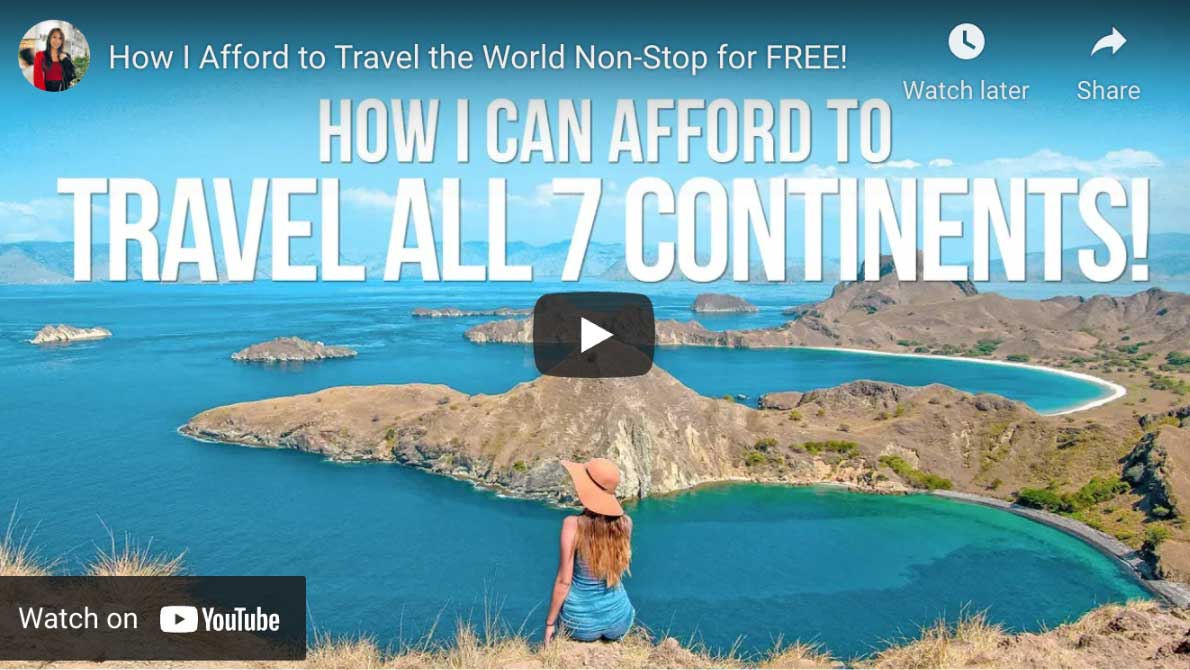

Hi Aileen, I used your blog to copy this tricky little letter: ñ
This is very helpful! Thanks for this!
This one “Ñ: Hold down the ALT key and press 165 (alternative: ALT + 0209)” worked for me. I am using my HP laptop with Windows 10.
Glad to hear my suggestion worked for you!
Aileen, wow thanks for this. Having lived abroad and worked with foreign keyboards for a decade now I can’t believe i didn’t know the ALT+X function in Word.
Glad to be of help! :)